Introduction
According to the official website, the Samsung S23 Ultra supports 4G and 5G to achieve a faster internet speed.
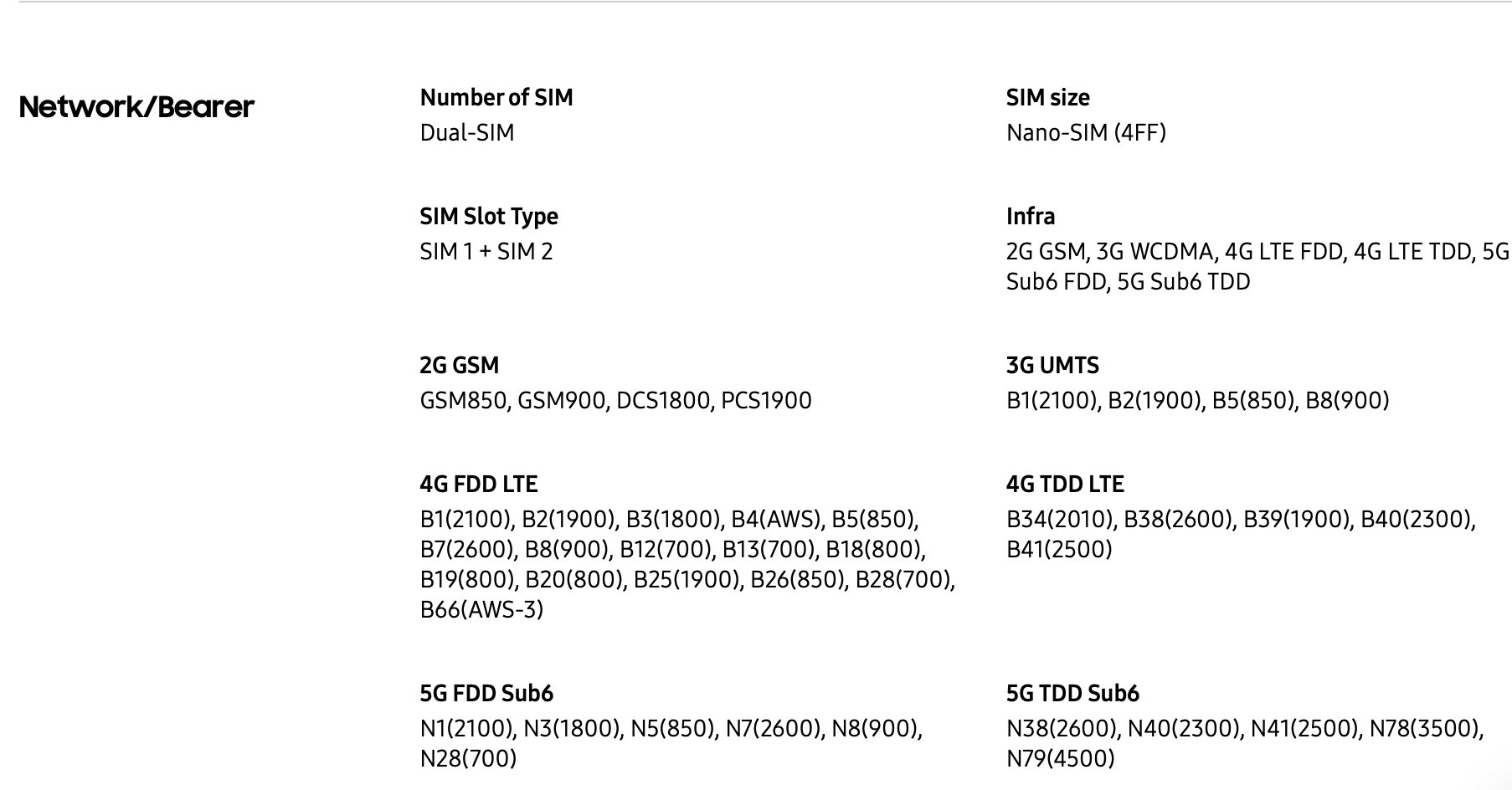
In addition to WiFi and cellular network, how will it perform under Ethernet?
Test Equipment

The bottom of the Samsung S23 Ultra adopts a SIM slot, USB-C port, mic, speaker, and S-Pen stock.

The USB-C port is black.
Test

We'll use a dock equipped with an RJ45 port to connect with it.

It can connect with the dock through the USB-C cable. And the multiple ports on the dock can connect devices such as mouse, keyboard, etc,. There are no compatibility issues.
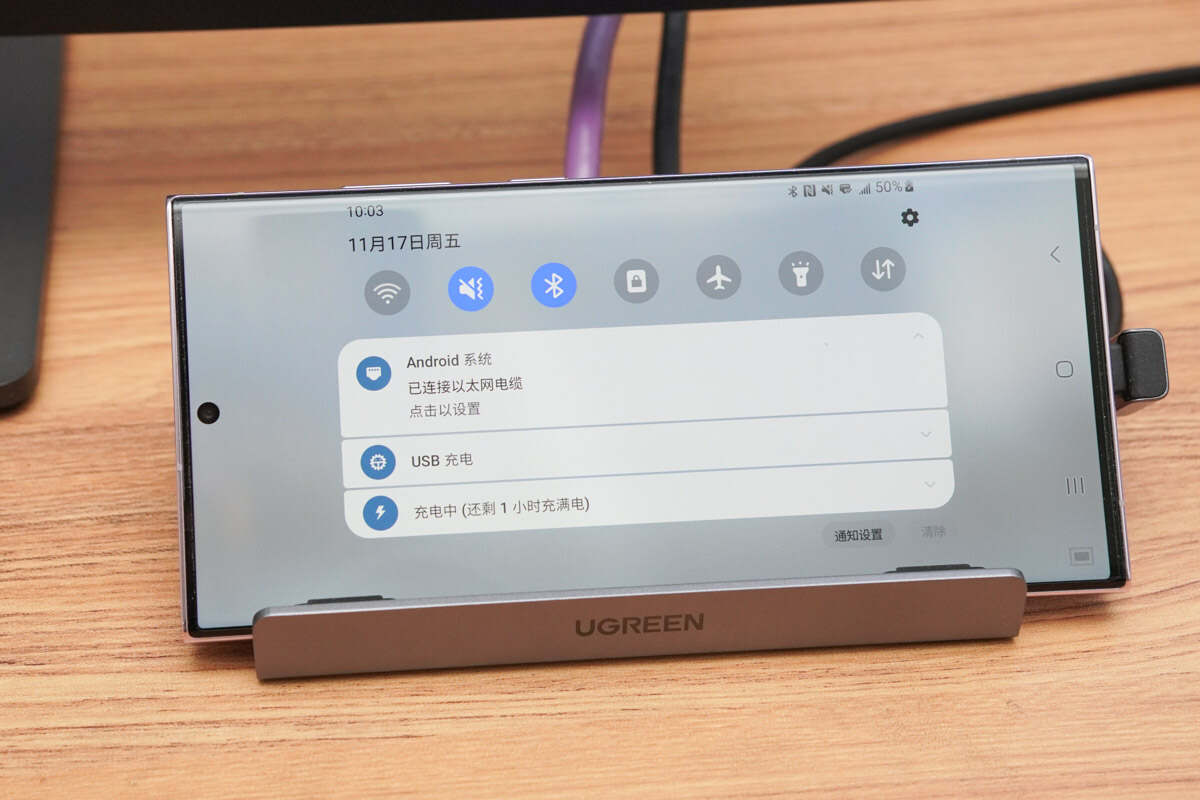
When connected to Ethernet, there will be a notification at the top.
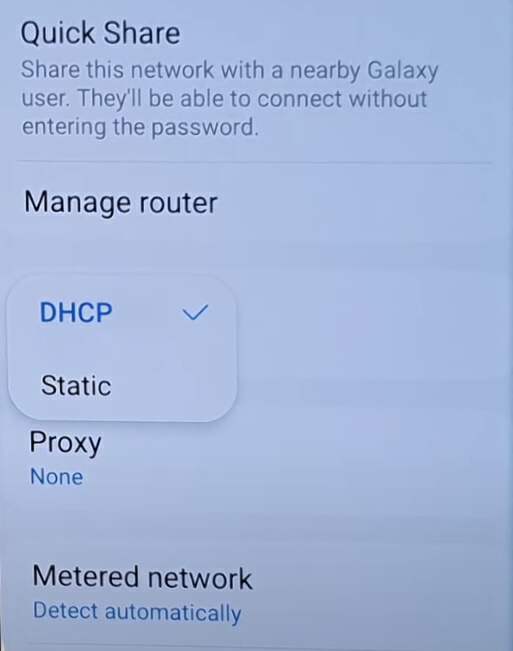
Just select DHCP.
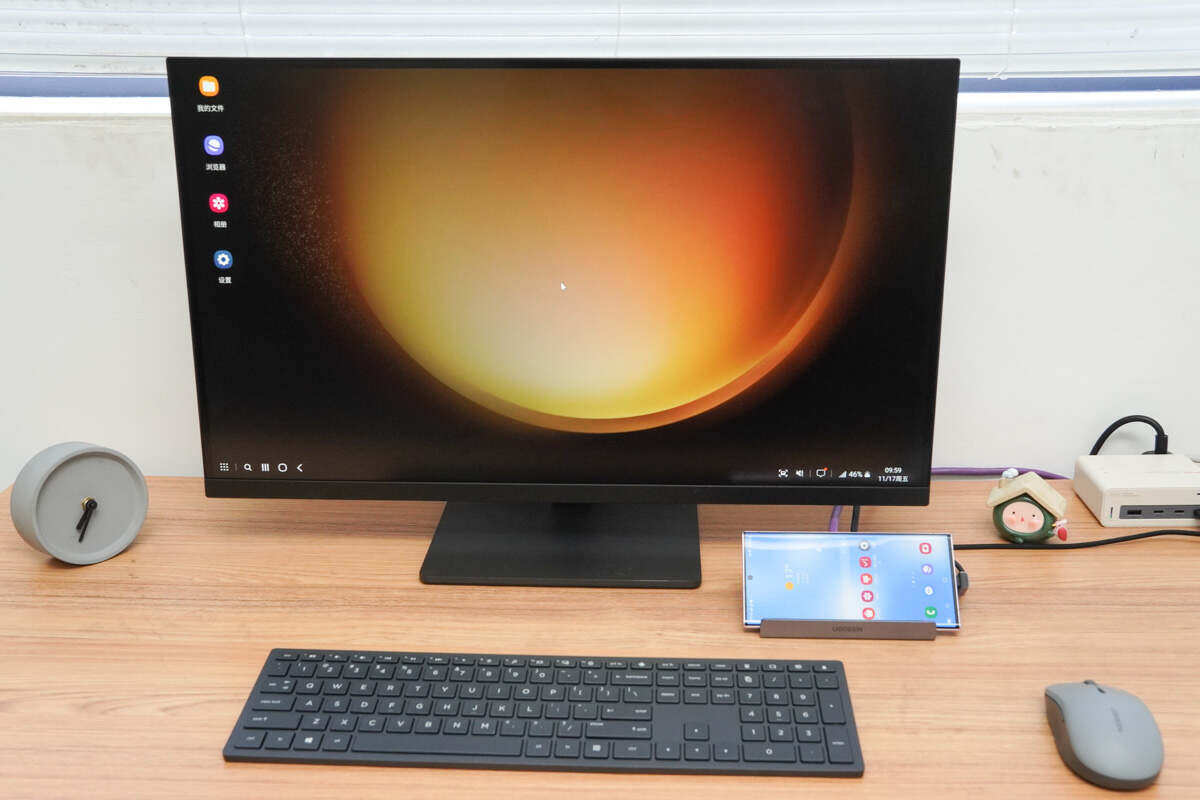
Next, connect to the monitor, it can show on a larger screen.
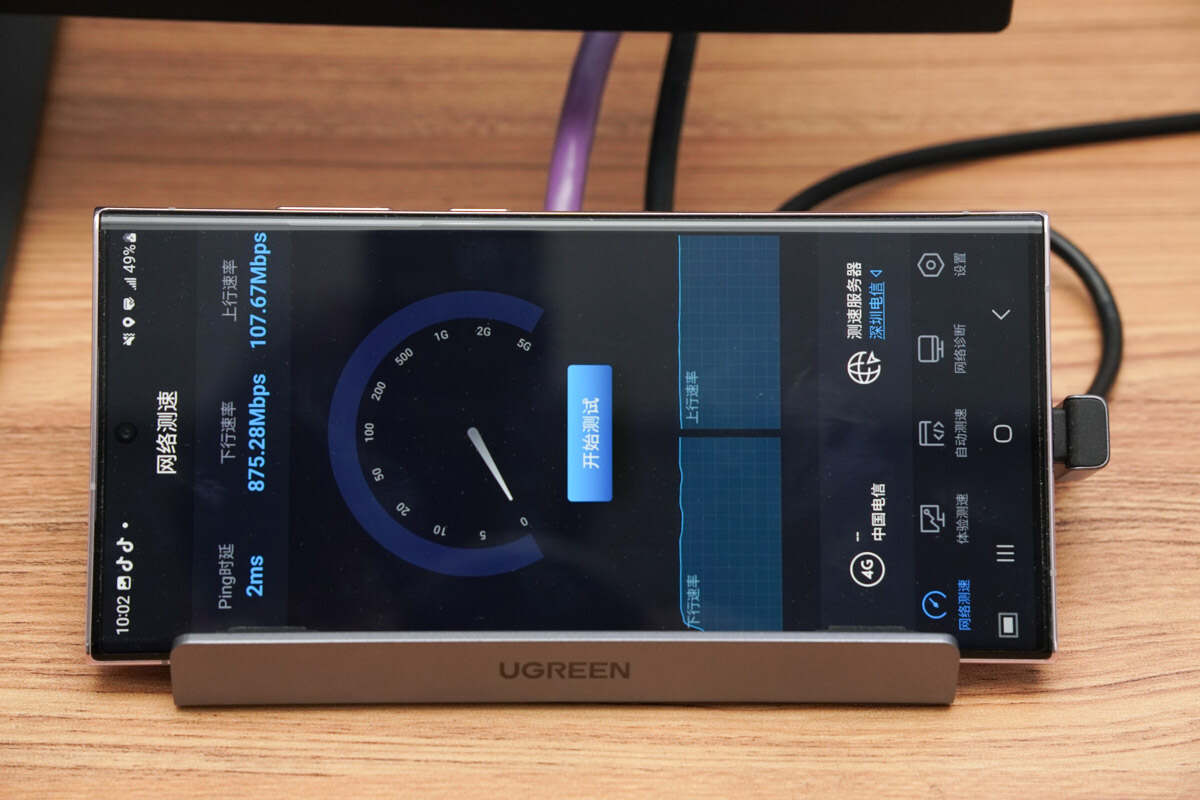
The downlink speed can reach 875.28Mbps
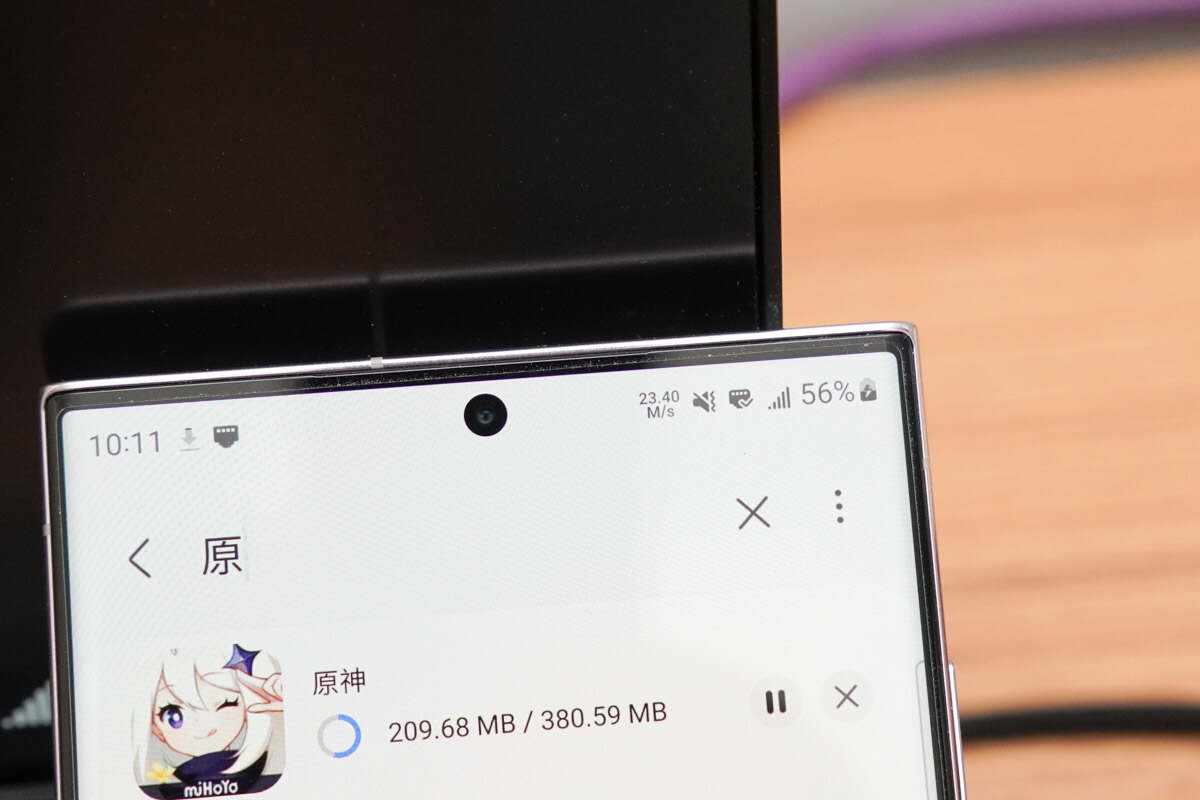
After turning off the WiFi and cellular network, the download speed can reach up to 24MB/s.

The download of the in-game resource is finished in seconds.

It can also connect external peripherals such as keyboard and mouse.
Summary of ChargerLAB
After connecting to Ethernet through the RJ45 port, it can be used the same as a thin and light laptop. Its maximum downlink speed can reach 900Mbps. There are no compatibility issues.
It can easily turn into a small PC and show on a larger display.
Related Articles:
1. Experience Better Network Connectivity with iPhone 15's USB-C Port
2. Test of Flash Drives for Apple, Huawei and Samsung Phones
3. Turn iPhone 15 Pro Max into a 5G High-Speed Router








